Categories: Beginner
Different messengers are widely spread now. But unfortunately, most of them focus on mobile devices or x86-based desktops. So, Raspberry Pi users are limited in using modern messengers. Recently we’ve posted a step-by-step instruction on
How to run Skype on Raspberry Pi
. Today we’re telling you how to run another very popular messenger on Raspberry Pi – Telegram.
Telegram is a messaging app with a focus on speed and security. It’s super-fast, simple, secure and free. Moveover it was developed by our compatriot Pavel Durov.
Telegram installation instruction
Install ExaGear Desktop
1. Download ExaGear Desktop archive with installation packages and license key. Open Terminal (command line) and unpack the downloaded archive using the following command:
$ tar -xvzpf exagear-desktop-rpi2.tar.gz
2. Install ExaGear Desktop:
$ sudo ./install-exagear.sh
Launch guest x86 system
3. Enter the guest x86 system using the following command:
$ exagear
Starting the shell in the guest image /opt/exagear/images/debian-8-wine2g
Now you are in x86 environment that can be checked by running the ‘arch’ command:
$ arch
i686
5. It is recommended to update apt-get repositories on the first launch of the guest system:
$ sudo apt-get update
Install Telegram
6. Download Telegram archive for Linux 32-bit from the official Telegram site https://desktop.telegram.org. You can do it using a browser or typing wget in Terminal:
$ sudo apt-get install wget xz-utils gconf2
$ wget http://updates.tdesktop.com/tlinux32/tsetup32.0.10.19.tar.xz
7. Unpack Telegram archive:
$ tar -xJvf tsetup*.tar.xz
Run Telegram
8. Run Telegram:
$ Telegram/Telegram
Final notes
It is worth to note that with ExaGear Desktop you can run other x86 apps on Raspberry Pi devices. ExaGear also supports other ARM-based devices such as Odroid, Banana Pi, Beagleboard, Cubox, Jetson, Cubieboard etc.
——
The original article is
Telegram on Raspberry Pi

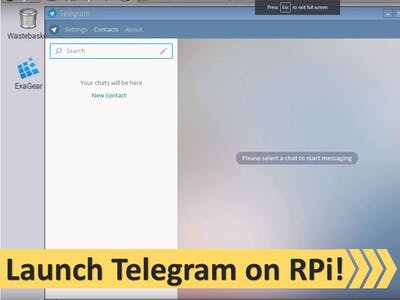
Comments are not currently available for this post.