Categories: Beginner
Enhance your RetroPie console and play PC games on Raspberry Pi.
RetroPie
is a very popular software among Raspberry Pi users. It enables players to run various old games on Raspberry Pi devices. For example, if you’d like to play some arcade games (such as Pacman or Galaxy) or our beloved console ones (by Dendy, Sega or Nintendo), you have to use some kind of emulators like MAME or EmulationStation to make it happen. In fact, RetroPie is such a kind of emulator tiered with open-source ported games in one package. But usually emulators have low performance. And in the case of x86 platform, you can mainly run only very old games. But fortunately, there is a better option.
Exagear Desktop
can significantly increase the capabilities of your Raspberry Pi-based gaming console. You can play many more modern Linux and Windows PC games and move your gaming experience far beyond the RetroPie borders.
Today we’ll tell you how to run some iconic PC games – Arcanum, Disciples II and Fallout – on Raspberry Pi with
Exagear Desktop
.
ExaGear Desktop Installation Instruction
First of all, we need to install
Exagear Desktop
on Raspberry Pi. The installation is very straightforward.
1. Put ExaGear Desktop archive with installation packages and ExaGear Desktop license key in the same folder. Open Terminal (command line), move to this folder and unpack the archive using the following command:
$ tar -xvzpf exagear-desktop-rpi3.tar.gz
2. Install and activate ExaGear on your RPi by running
install-exagear.sh
script in the directory with deb packages and one license key:
$ sudo ./install-exagear.sh
That’s it!
Launch the Guest x86 System
Now you can launch the guest x86 system on your ARM device.
3. Enter the guest x86 system using the following command:
$ exagear
Starting the shell in the guest image /opt/exagear/images/debian-8
You can check that you are in x86 environment by running the
arch
command:
$ arch
i686
4. It is recommended to update
apt-get
repositories on the first launch of the guest system:
$ sudo apt-get update
Install x86 Wine
As we are going to launch Windows games, we need to install x86 Wine inside Exagear. This can be done easily.
5. Install Wine:
$ sudo apt-get install wine
6. After installing Wine we recommend to run
winecfg
:
$ winecfg
And enable the “
Emulate a virtual desktop
” bar. Otherwise you may face issues when the application tries to switch to full-screen mode.
Now all preparations are finished and you can proceed with installing and running PC games. Below we present some useful examples.
It’s possible to run different kinds of distros and installers, but in some cases you need to do unobvious tricks to make it work. That’s why we recommend using DRM-free versions of games from the GOG site, as this is the most straightforward way to launch a game.
So let’s break the RetroPie borders!
Gaming Beyond RetroPie: Arcanum
To install Arcanum just run the installer with Wine in Terminal (command line), and the graphical interface of the game installer will show up:
$ exagear
$ wine setup_arcanum_2.0.0.15.exe
After installation is finished you can run Arcanum from your Desktop:
Wait a couple of minutes while Arcanum is loading, and finally, you will see the start menu.
Select your favorite hero and start playing Arcanum on Raspberry Pi!
Gaming Beyond RetroPie: Disciples II
To install Disciples II open Terminal, enter the guest x86 system by typing the
exagear
command and run the installer with Wine:
$ exagear
$ wine setup_disciples2_gold_2.0.0.7.exe
The graphical interface of the game installer will show up and you can proceed with installation. After installation is finished, you can run Disciples II directly from Raspbian Desktop. Wait until the game is loaded, then you will see the main menu:
Gaming Beyond RetroPie: Fallout
To install Fallout on Raspberry Pi just enter the guest x86 system by using the
exagear
command and run the installer with Wine:
$ exagear
$ wine setup_fallout_2.1.0.18.exe
After installation, you can run Fallout from Raspbian Desktop. It’s better to skip the video at the beginning as it is a bit "laggy
".
But the game itself runs flawlessly.
Final notes
Exagear Desktop
allows you to run a lot of PC games on your Raspberry Pi. In this post, we only mentioned 3 of them. More games – Heroes of Might and Magic 3, Sid Meier’s Alpha Centauri and Caesar 3 – are waiting for you in
Gaming Beyound Retro Pie. Part 2
!
Enjoy playing your favorite games with
ExaGear Desktop
!
———————————————————————-
The original article is
Raspberry Pi as a great game emulation machine

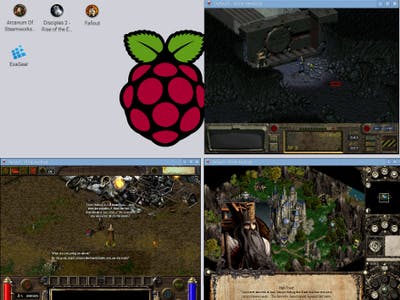
Comments are not currently available for this post.